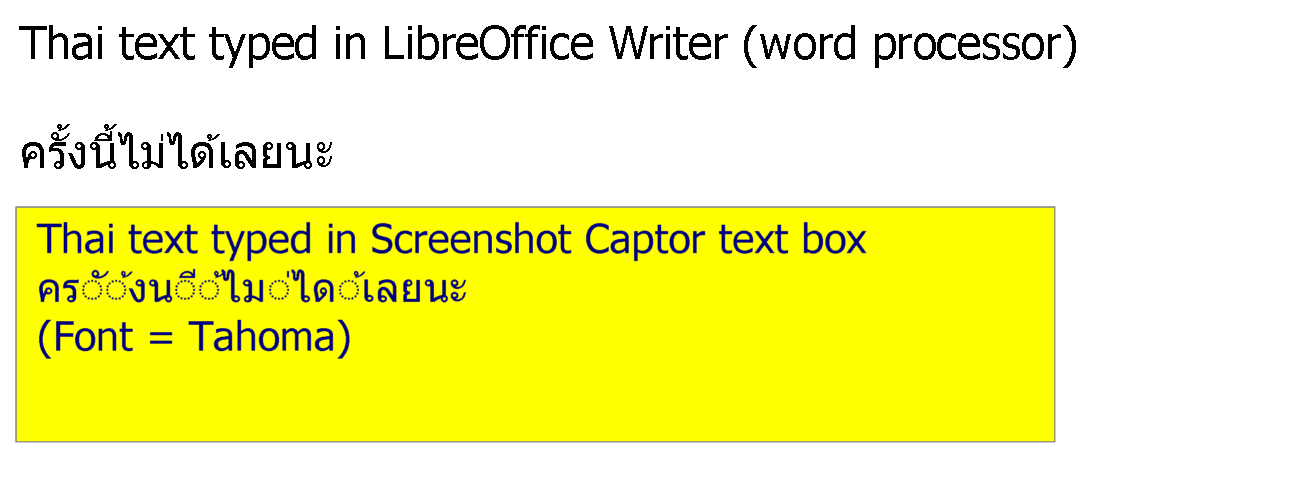5
« on: July 24, 2009, 07:07 AM »
I found a problem with Thai text.
Here's the symptom.
In Thai language, characters are written in 4 levels: main level, lower level, upper level 1 (right above the main level), and upper level 2 (highest, above the uppper level 1).
If you see the attached picture, you'll have an idea of what they look like.
If a main-level character is followed by a non-main-level character, the non-main-level character goes above or below the main-level character.
(See the first attachment.)
Main level characters alone are displayed correctly.
However, in Screenshot Captor, if an upper1/upper2/lower-level character follows a main-level character, the main-level character will be trimmed.
The Thai text on white background is copied from MS Paint for your comparison.
I'm not sure if you can test typing Thai.
To type Thai in Windows XP, you must install Thai by check the checkbox in Regional and Language Options. See the second attached picture.