There are lot's of different capture modes available in Screenshot Captor, and lot's of different ways to initiate a capture.
Which methods you use will depend both on your style of working, and the kind of thing you want to capture.
Ways to trigger captures:
The easiest way to capture an image is to use a global hotkey. By default, Screenshot Captor uses the PrtScr key in the upper right of your keyboard to trigger a capture of the current screen - so just press that to capture an image.
You can customize global hotkeys in two different ways from the hotkey configuration screen; the first is to assign actions to the default PrtScr hotkeys, and the other way is to specify your own custom hotkeys:
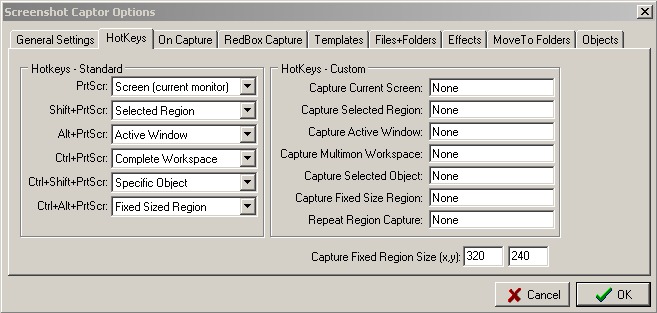
Start a Capture from the Menu:
You can also trigger a capture from the Capture menu of the main program screen:

OR from the right-click pop-up menu from the tray icon:
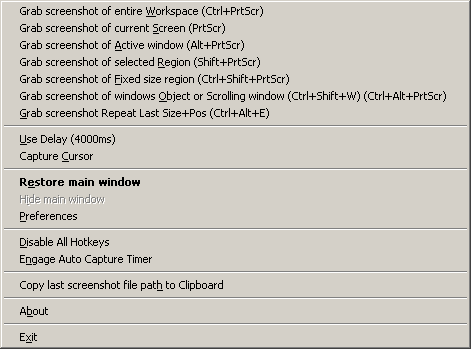
A nice feature about the menus is that they also list the global hotkeys for each capture mode as a quick reminder.