One of the special things about Screenshot Captor is that it allows you to create objects like highlight boxes and arrows, that can be edited, repositioned, resized, and deleted after they are added to your image.
It does this all behind the scenes, so that you can still work with your image files and use them in other programs without doing anything special.
The way it does this is by saving an extra file .objects file along side any screenshot image that contains objects.
As soon as you add an object to an image, Screenshot Captor creates an .object file which keeps track of the object in the image, as well as the original image which contains a flattened/merged version of the screenshot without objects.
There are several options for telling Screenshot Captor how to work with such object files:
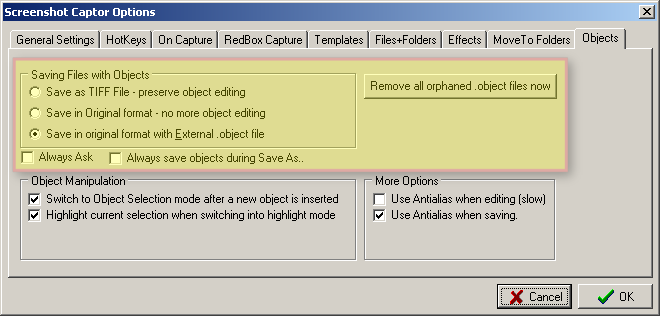
We currently recommend against using the first option "Save as TIFF File - preserve object editing", because it seems to have trouble saving some objects inside the TIFF files.
And if you choose the second option, Save in Origina format, no .object files will be saved and objects will not be editable after saving.
By default any orphaned .object files are removed each time Screenshot Captor is started, but you can manually force the deletion of all .object files on demand.
For more discussion on these options, see the Option Configuration Tab help.